Discount Countdown Pro (DCP) is a module for Prestashop which is great for bringing product discounts on your website to life and adding a sense of urgency to them, thereby encouraging customers to take advantage of your discounts.
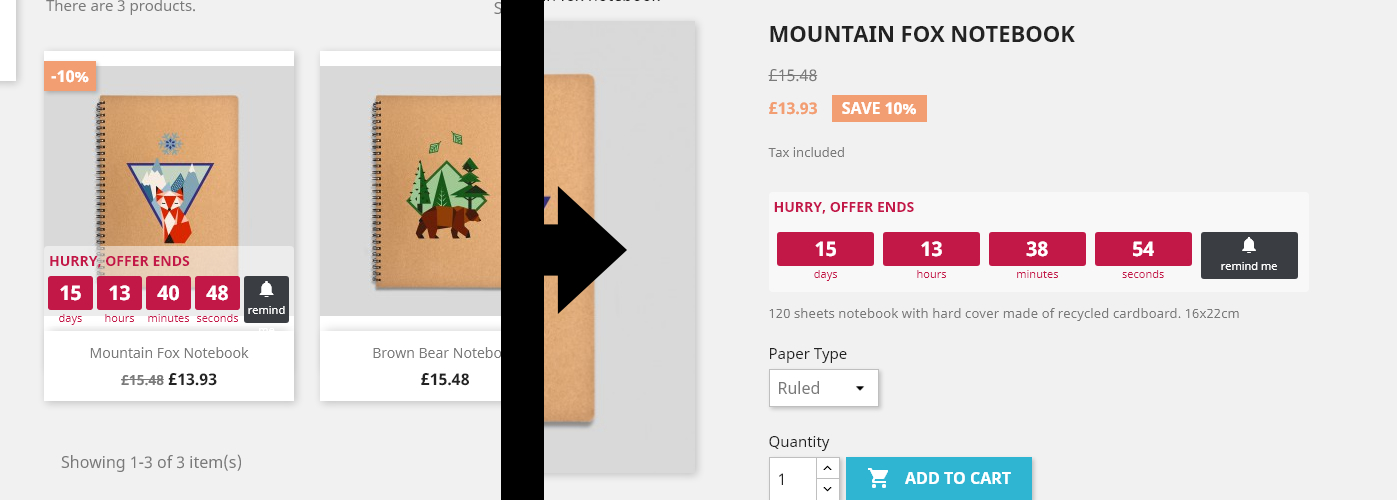
The module displays a customizable countdown timer under your products within your category pages, search pages, and homepage and your product detail page. The timer displays the remaining time on a discount for a product (or products) along with a button (optional) which allows your customers to receive a reminder about the discount X number of days before it ends. It’s a great module to maximise the interest and returns on your discounts.
Installation
The installation procedure is very much similar to most other Prestashop modules. No core changes required therefore installation is straight forward, be sure to follow the instructions below to ensure a successful installation.
- Upload the module folder to your stores
{root}/modulesfolder - Once uploaded, login to your Prestashop Back Office and head over to the Modules section
- Search for the module and click Install
- After a successful installation, the module configuration screen is presented to you. More details on this in the next section.
Configuration
The module configuration allows you to edit global settings related to the Discount Countdown Pro Module. The module configuration screen is displayed immediately after a successful installation or can be accessed later using the configure link in the modules list.

Options
The options tab allows you to set up the visibility of the timers across you site and also customize the appearance of your timer. Let’s take a look at the options available.
Enabled
Choose yes to enable the module.
Display on search list
Choose yes to display the countdown timer under products on your search results pages.
Display on Category Pages
Choose yes to display the countdown timer under products on your category pages.
Display on Product Page
Choose yes to display the countdown timer on your product details page.
Reminder Feature Enabled?
Choose yes to enable the reminder feature, this will display a small reminder button along with the timer. The customer can provide their email address and the number of days before the discount end for them to be sent the reminder.
Visual Settings
The visual settings allow you to customize the appearance of your timer.. Choose the colours that match your theme.
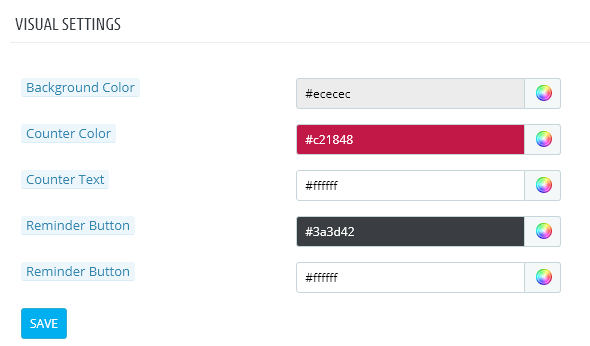
Translations
The translations tab allows you to enter the translated texts displayed by the module for each of the available languages in your store.
Setting up your discounts
To display timers on your products, you’ll need to set up discounts for your products. There are two ways by which you can create a discount on the product:
Specific Price Discounts
When editing a product, under the prices tab you can create specific price discounts. Be sure to select a start and end date for the discount.
Catalog Price Rules
Any catalog price rules you create will also trigger the display of a timer for all products affected by the rule. Once again, be sure to specify a start date and end date for the catalog price rule.
The Remind me Feature
The remind me button on each count down timer widget displays a popup form when clicked. The form allows your customer to be reminded about the discount by email x number of days before the discount ends. The customer is prompted to provide their email address and the number of days before the discount expiry date they wish to be reminded.
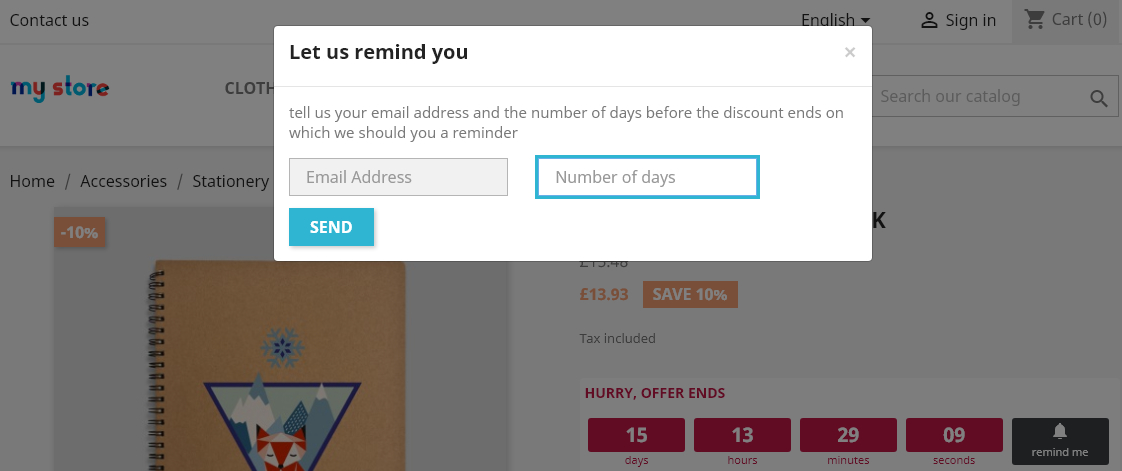
The email will then be delivered to them on they day they have chosen (please see the section below Setting up the cron task for details on how to set this up). The email contains an image and link to the product.
You can edit the email contents by editing the /modules/ file (and the text file).
discountcountdownpro/mails/en/reminder.html
Setting up the Cron Task
Before your store can send emails to your customers who have signed up for reminders, you must setup a daily cron job which calls the module cron url. There are several ways to do this:
For each of the methods below, the url to call to execute the cron script is:https://www.yourstore.com/module/discountcountdownpro/cron
Set up a cron tab directly on your server
For advanced users; this is the most reliable method. Some hosts allow you to set up Cron tabs directly from your hosting cPanel other may have different approaches. Please contact your host if you are unsure.
Use an external cron service
An external cron service will call the cron url above everyday at the time you specify, without you having to make any hosting or server changes. There are many you can find on Google, one example is http://www.mywebcron.com/
