Introduction
Free Product Gifts for Prestashop is a module which allows you to reward your customer with a free add-on gift based on the products they purchase from your store. The module allows you to define the free gifts associated with individual products, categories and / or products with specific attributes and allows you to assign multiple free gifts to each product while also allowing your customers to select which they would like. An excellent module which will increase conversions by offering your customers an attractive incentive to complete their purchase, both on the product page and in the cart.
Installation
The installation procedure is very much similar to most other Prestashop modules. No core changes required therefore installation is straight forward, be sure to follow the instructions below to ensure a successful installation.
- Upload the module folder to your stores
{root}/modulesfolder - Once uploaded, login to your Prestashop Back Office and head over to the Modules section
- Search for the module and click Install
- After a successful installation, the module configuration screen is presented to you. More details on this in the next section.
Configuration
Open the module configuration and you will be presented with the first screen which lists existing gift packs.

Creating Gift Packs
To get started we’ll need to create a gift pack. A gift pack is either a gift or a set of gifts associated with certain products in your store. To get started click the Add gift pack button in the top right corner of the page.
You should now be presented with the following form:
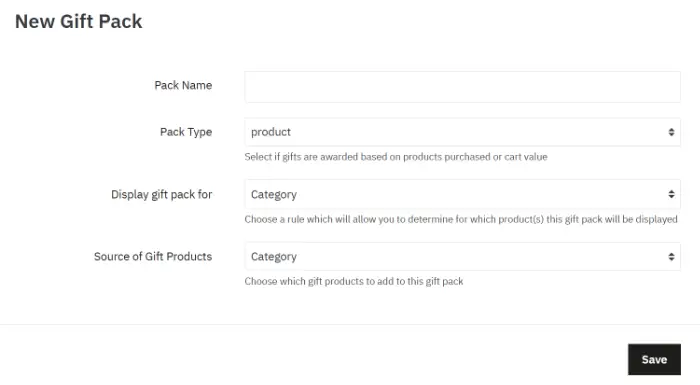
Let’s take a look at the form options:
Pack Name
Enter a pack name which helps identify the pack.
Pack Type
Product – Gifts in the gift pack will be rewarded based on the product or products the customer purchases
Cart Value – Gifts in the gift pack will be rewarded based on the customer cart total
Display gift pack for
This allows you to choose how to restrict which products the gift pack is available for. Therefore the gift pack will only be displayed on those product pages which match the criteria you will specify shortly. In the cart, gift packs will only be displayed if the products in the cart match the criteria specified. You may choose from one of the following options:
Category
You can choose to display the gift pack for all products in the categories you select. You can also further restrict it to product with certain
attributes only and which also exist in the categories you select.
Specific Product
This will allow you to associate the gift pack with a single specific product in your store.
Source of gift products
You can individually choose which products will be offered as gifts. The following options are available
- Category: All products from the specified will be offered as gifts for the the customer to select from.
- Static Product List: Manually specify which products should be offered as a gift(s) for this pack.
Depending on the option you select above when creating a new gift pack, you will be presented with a variation of a form which allows you to specify additional properties for the gift pack. The form contains the following fields:
From Cart Total (for cart value pack type)
For Cart Value based pack types, this value determines the amount the customer must spend (excluding shipping and other fees) for the customer
to be eligible for the gifts
Reward gift(s) for every X quantity of Parent Product purchased
This requires the customer to purchase at least this quantity of the main / parent product for the customer to be eligible for the gift. For example Reward the gift for every 2 purchases of Product A, or products from Category X.
Number of free gifts awarded for each of the parent product purchased
This will determine how many gifts can be awarded when the parent product is purchased. This also takes into account the value of the above field. For example, reward 2 gifts for every 3 products purchased from Category X
Max Free Gifts that can be awarded for this pack
This puts a limit on the number of gifts that can be awarded for a pack, regardless of the quantity of parent products in the cart.
Show packs for these categories Category Restricted Packs
Select which products from these categories qualify the customer for the free gift(s)
Assign Gift Pack to the following product Specific Product Restricted pack
Search for the specific product you wish to assign this gift pack to by typing the name and selecting one of the products in the results dropdown.
Restrict to these attributes
This will limit the gift availability only to those products with the attributes selected here. This is combined with the category rule or specific product rule above. Therefore the customer must select a combination containing one of the attributes you select here for the gift to become available. Leave all unselected to disable this restriction
Gift products from these categories Gift Source Categories
All products from the categories you select here will be offered as gifts for the user to select from.
Pack Products Gift Source Static Product List
Here you can manage a static list of products which will be offered as a gift(s). Click the cog icon to launch the form to add a new product. After adding some products, you should see something similar to the following:
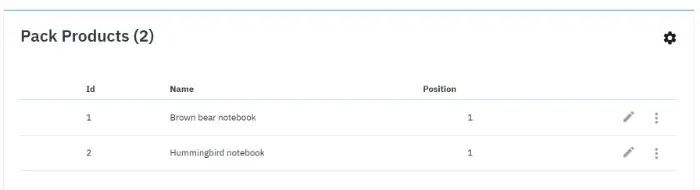
You can add additional products, edit or delete existing products in the grid. You can also rearrange the products by dragging the drag handle which appears when you hover over a product.
Options
The global options tab allows you to modify the general behaviour of the module with the options described below.
Extra Gifts Behaviour
When a gift is added to the customer cart, it is added as a standard line item. Therefore this makes it possible for the customer to increase the quantity of the gift product in the cart. This option allows you to decide whether to prevent the gift quantity from being increased any higher than what the customer is eligible for (based on the products in the cart) or simply charge for the additional quantities.
Show Free Gifts Flag
This will display a Free gift flag on the product lists and product pages for all products which have gift packs associated with them. Below is an example of how this appears.
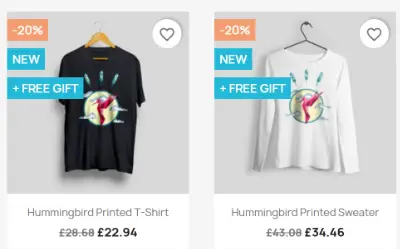
Display Locations
Select the locations where you’d like the gift pack displayed. You can display Gift pack directly on the product for all the products the gift pack is available for and also in the cart. When displaying in the cart, the module will display a gift pack based on which products present in the cart
have an associated gift pack.
Front End
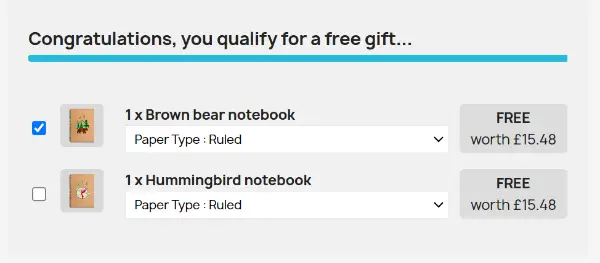
In the above example, the customer qualifies for the gift if they purchase a single quantity of the parent product therefore when they click “Add
to Basket” for the parent, the gift they have selected will also be added.
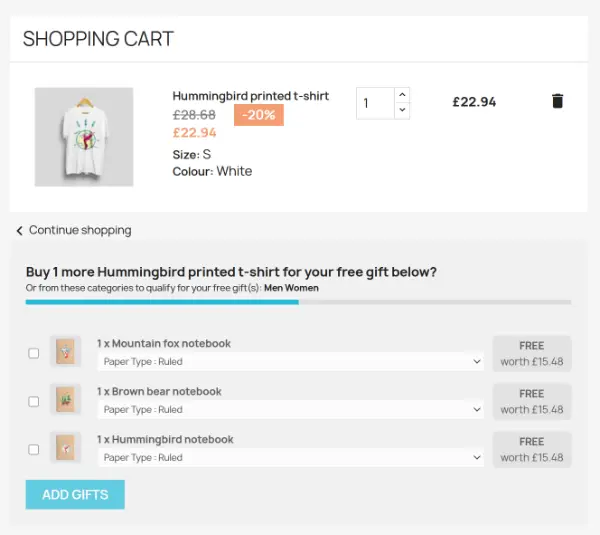
In the above example, the gift pack requires that at least 2 products are purchased from the clothes category, but the customer has only 1 in the
cart. The module therefore effectively communicates this to customer making it easy for them purchase the additional item to be eligible for the
gift.
This concludes the user guide for the Free Gift Products module for Prestashop.
