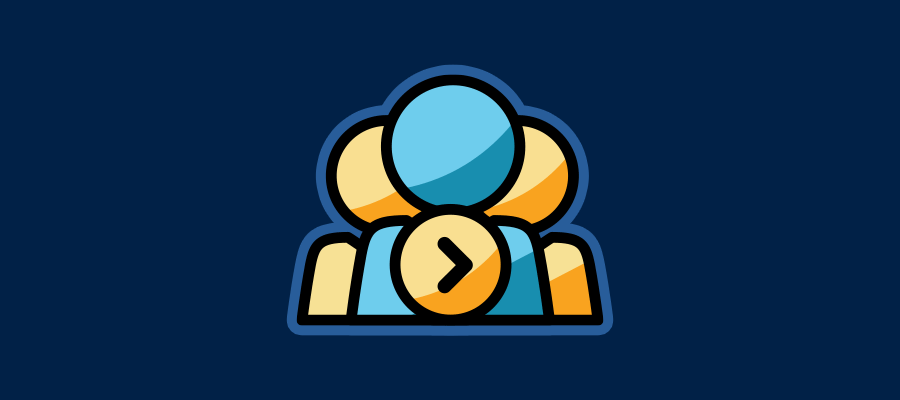User guide for the Login as Customer module for Prestashop.
Installation
The installation procedure is very much similar to most other Prestashop modules. No core changes required therefore installation is straight
forward, be sure to follow the instructions below to ensure a successful installation.
- Upload the module folder to your stores
{root}/modulesfolder - Once uploaded, login to your Prestashop Back Office and head over to the Modules section
- Search for the module and click Install
- After a successful installation, the module configuration screen is presented to you. More details on this in the next section.
Configuration
Configure the module to open up the newsletter wizard pro dashboard.

After the module has been successfully installed, you can login as a customer from two places in the back office: Customers List or Orders List as shown below.
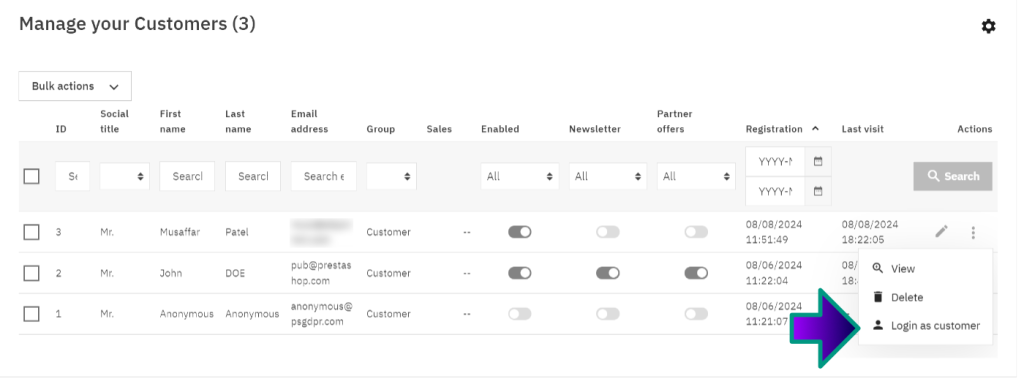
The above shows the login as customer action in the customer list.
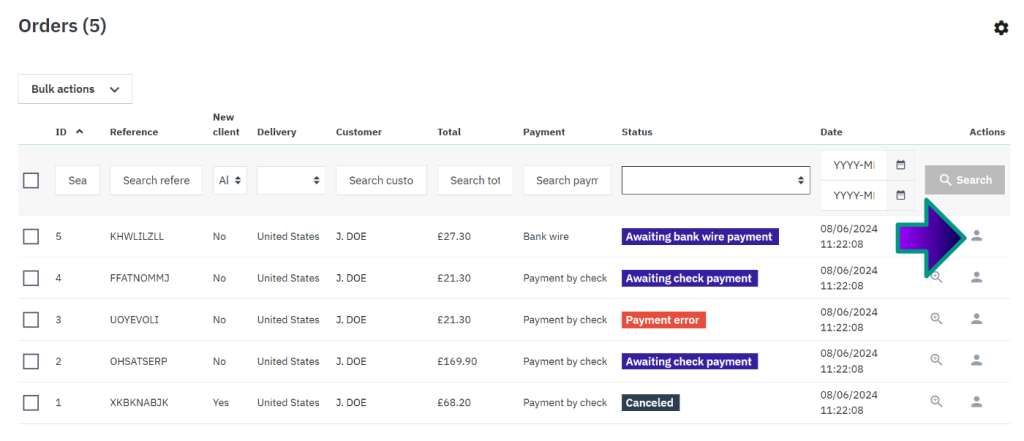
And the above shows the login as customer action in the orders list.
When clicking the login as customer action you will be redirect to the store front in a new browser tab and logged in as that customer.
If your Prestashop configures allows, the customer cart session will also be loaded allowing you to view the active cart contents for the customer.
You can enable this setting under Shop Parameters > Customers > Re-display cart at login
That’s it. This concludes the user guide for the module.